How to export route data on the Azuga Routes web application?
The routes data can be exported in a number of different ways from the Azuga Routes web application.
Exporting Route Data from the Routes List: To export route data from your Routes List
1. Navigate to the Routes List from the navigation menu.

2. Click on the gear icon next to the optimized route that you want to export.
3. Hover your cursor over Export, and then, select one of the provided options from the list.

Exporting Multiple Routes’ Data from Your Routes List: To export multiple routes’ data from your Routes List
1. Check the boxes next to the routes that you want to export
2. Then click File in the toolbar and hover your cursor over Download as, and then, select one of the available options respectively.

Exporting Route Data from the Routes Map:
1. Navigate to the Routes Map from the navigation menu.
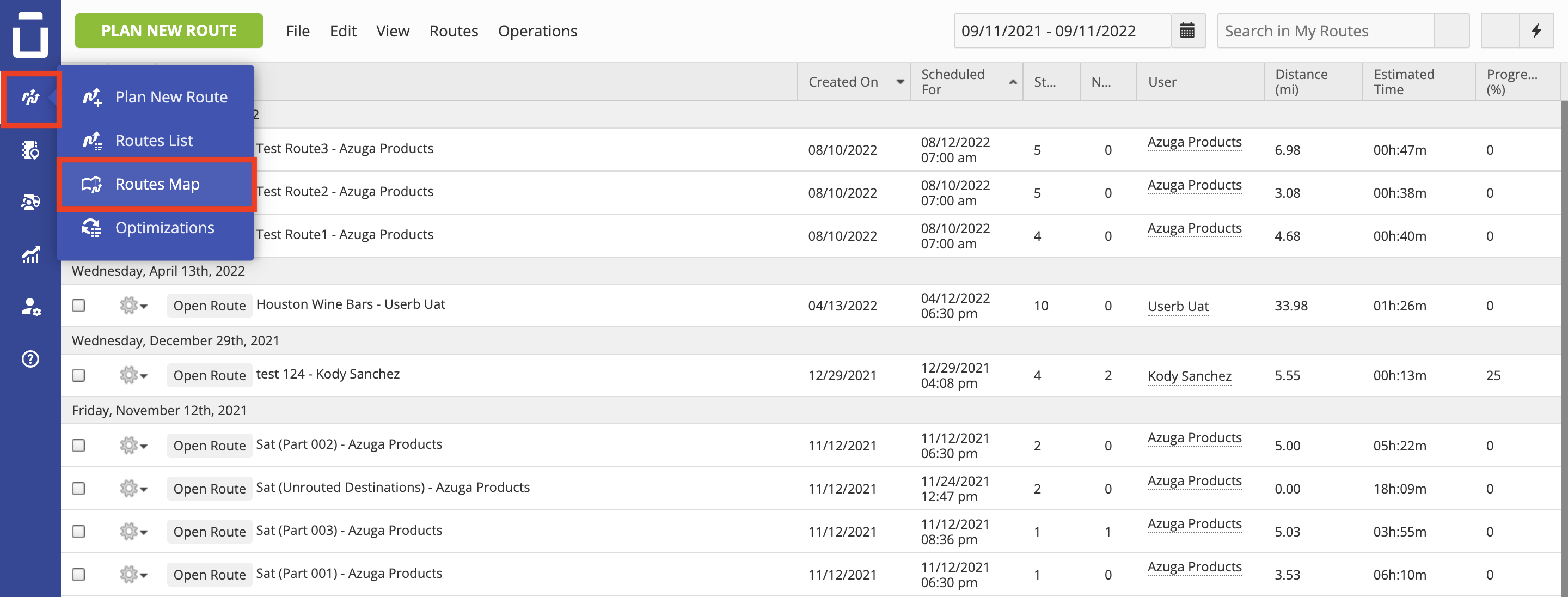
2. Click on the gear icon next to the optimized route that you want to export.
3. Hover your cursor over Export, and then, select one of the provided options from the list.

Exporting Multiple Routes’ Data from Your Routes Map: To export multiple routes’ data from your Routes Map
1. Check the boxes next to the routes that you want to export.
2. Then click File in the toolbar and hover your cursor over Download as, and then, select one of the available options respectively.

Exporting Route Data From the Route Editor:
1. Navigate to the Routes List from the navigation menu.

2. Click on the Open Route that you want to export to open it in the Route Editor.
3. Click on the File and hover your cursor over Download as, and then, select one of the provided options from the list.

Last updated on June 7, 2024
