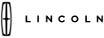OEM Telematics for Ford
Jump to:
Azuga OEM Embedded Telematics offers a simple way to enable telematics within your fleet.
This solution takes advantage of telematics devices already installed in your vehicles by the manufacturer (the “OEM”).
Once activated, vehicles send the telematics data directly to the OEM’s cloud. Azuga then processes and integrates the data into our platform, making it straightforward and actionable for smoother fleet management.
Supported Models
Azuga OEM Embedded Telematics supports these Models and Model Years. However, even within these compatible years, vehicles may lack the required tracking hardware.
You must verify compatibility through a VIN check, please share the VIN to your Azuga representative for the same.
Ford |
|
2021 - 2025 2020 2019 |
All models and trims All models and trims (except EcoSport) Premium trims: F-150, Transit Connect, Ranger, Explorer, Fusion, and Edge models |
Lincoln |
|
2019 + |
All models and trims |
Supported Data Signals and Features

Order Process

Prerequisite - Validate VIN list
Submit VIN checks for any vehicles with your Azuga Representative.
Azuga will confirm which vehicles are compatible with the embedded hardware and provide any additional instructions needed for activation.
After confirming which vehicles are supported, Place an order with Azuga for the OEM solution for eligible vehicles and the standard OBD II solution for non-eligible vehicles.
Step 1: Place Order
Place an order with Azuga for an OEM solution for eligible vehicles and a standard OBD II solution for non-eligible vehicles.
Step 2: Vehicle Consent in the FordPro Portal
To help us set up your fleet quickly and efficiently in the Azuga Portal, You need to provide consent on the FordPro portal by selecting CerebrumX as the service provider to enable vehicle tracking on the Azuga portal. This consent acts as vehicle-level authorization.
Detailed information on creating and consenting vehicles on the FordPro Portal is here.
Step 3: Enable Customer Connectivity Setting
Customer Connectivity Settings (CCS) in Ford vehicles are essential for enabling telematics services through platforms like Ford Pro™ and FordPass. CCS allows vehicles to communicate through their built-in modem, sharing critical data such as location, driving behavior, and analytics with authorized platforms. When CCS is enabled, it ensures seamless data flow, which is vital for vehicle tracking, diagnostics, and remote management on the Azuga Portal.
Detailed information on enabling CCS is here.
Ford SYNC® and Navigation Software Updates
To ensure your Ford vehicle is running the latest software, use the official Ford link to check for SYNC® or navigation updates: https://www.ford.com/support/sync-maps-updates/
Enter the vehicle’s VIN and click Search to view available updates. Ford offers update options via Wi-Fi, USB, or at a dealership, depending on SYNC Generation.
Staying up to date helps ensure compatibility with telematics and connected services.
Jump to:
Consent Ford Vehicle
When a fleet is ready to start sending telematics data to Azuga using the factory-fit hardware in their Ford vehicles, Azuga customers will need to take a few simple steps to begin the flow of data.
This document is intended to detail the steps required for Azuga customers to:
- Create a Ford Pro account and add their fleet vehicles
- Consent to share their vehicle’s data with CerebrumX and
- Configure some simple in-vehicle settings
Once these steps are completed, Azuga will activate a new Azuga Fleet subscription for that vehicle, and that vehicle's data will become available within Azuga Fleet Applications.
Create a FordPro Account
If the fleet does not have a Ford Pro account, they will need to set one up with Ford. Creating an account is easy and usually takes less than 24 hours.
There are three ways to get started:
- Visit: https://fleetaccount.ford.com/third-party-signup
- Email: dataser1@fordpro.com
- Call: 833-FCS-FORD (833-327-3673)
Whichever method you use to create an account, please make sure to select the following as your Telematics Service Providers:
You will need the following information:
FIN* |
Company |
Street Address |
City |
State |
Zip |
Country |
First Name |
Last Name |
Title |
E-Mail Address |
Phone |
A Ford Fleet Identification Number (FIN) is not a mandatory field, but if the fleet has one, it is highly recommended that it is used to set up the account so Ford may pre-populate known vehicles and expedite the verification of ownership.
To check whether your organization has a FIN, please write to dataser1@fordpro.com.
The customer contact person designated during the sign up process will become the Ford Pro account administrator.
A welcome email will be sent from Ford noreply@fordpro.com containing a link in the email to get started. Check your spam filter if you have not received the welcome email within 24 hours.
Click the link in the email > Confirm verification code > Create a password
You will then be directed to the Ford Pro Fleet Marketplace.
Add Vehicles
When using a FIN Code, the vehicle list is populated based on your sales records up to three months prior. You may be required to add any missing vehicles through the “Fleet” page.
When you add vehicles purchased without a FIN code, they may become “unverified”. Provide documentation proving ownership.
Ford will accept the following types of documentation as proof-of-ownership:
- Current registration,
- Certificate of Title,
- Purchase Agreement/Lease Agreement, and
- Proof of insurance
Please call 833-FCS-FORD or e-mail dataser1@fordpro.com for help submitting your documentation.
Any further vehicles purchased using your FIN code will be automatically added to the Vehicles list.
How to Provide Consent for CerebrumX and Motorq as Your Telematics Service Provider
If you’re an existing Data Services customer using Ford Pro software or another Telematics Service Provider (TSP), follow these steps to provide consent for CerebrumX and Motorq:
Unable to Consent to Vehicles?
- If you’re unable to give consent for your vehicles, please contact the Business Center to update your account.
- They will add a “Service Provider” tab to your account, which will enable you to provide consent to CerebrumX and Motorq as an Authorized Provider.
Switching or Adding CerebrumX and Motorq as a Provider:
- If you are currently enrolled with another provider, switch to CerebrumX and Motorq or add CerebrumX and Motorq as an additional provider:
- Select the Vehicle Identification Number(s) (VINs) of the vehicles you want to authorize.
- Click “Add Consent” and choose CerebrumX and Motorq as your additional or alternate TSP.
Important Note: You can only set up auto-consent for one TSP at a time.
Consent Vehicles
Once the vehicles to be tracked in Azuga Fleet appear in the list on the Ford Portal, consent must be provided to CerebrumX and Motorq before tracking can begin.
To Consent a Single Vehicle:
Select the “Edit” link in the right-most column in the vehicle list for the vehicle to consent and then click the “Add Consent” button to add “CerebrumX” and "Motorq".
To Consent Multiple Vehicles at one time:
In the “Vehicles” list, use the “Bulk Actions” to consent selected vehicles, remove consent, or delete from the list.

Auto Consent
You can consent VINs to multiple Telematics Service Providers, but you can only set “Auto-Consent” for a single Authorized Provider.
To enable Auto-Consent:
- Turn ON the “Auto-Consent” toggle in the portal.
- Select your designated provider as the Auto-Consent TSP.
Important Note: Please contact Azuga to determine which data provider should be set as your default for Auto-Consent based on your account configuration.
Enable Connectivity Settings in the Vehicle(s)
Jump to:
Confirm if the Vehicle has the Correct CCS Setting
Once consent has been completed, Azuga will activate the vehicle(s) so telematics data can begin to be reported via the Azuga platform. Before data is actually sent, CCS settings in each vehicle’s head unit must be enabled.
Overview:
Customer Connectivity Settings (CCS) in Ford vehicles control how telematics data—like location, driving behavior, and diagnostics—is shared through connected platforms such as FordPass and fleet management systems. These settings enable communication between the vehicle’s modem and cloud-based services, ensuring seamless tracking and remote monitoring. Activating CCS is crucial for fleet operators to monitor vehicle performance and access real-time insights. Without it, key functionalities like location tracking and data reporting won't work properly.
Note: Vehicles purchased and shipped directly from the Ford factory to commercial fleets will have Connectivity settings enabled by default. The user experience in the touch screen menus may not support making changes to the connectivity settings. In this case, they are on by default and there is nothing more you need to do to initiate tracking.
To Confirm if the Vehicle has the Correct CCS Setting Enabled for Fleet Telematics, Follow below steps:
- Ignition On: Start the vehicle by turning the ignition on, and ensure it is out of Transportation Mode.
- Verify Customer Connectivity Settings (CCS): Check that the CCS options are enabled.
- Turn Off the Vehicle: Switch off the ignition completely.
- Restart the Vehicle: Turn the ignition on again and let the vehicle run for approximately 5 minutes. You may drive the vehicle during this time.
- Confirm Connectivity Settings: The vehicle’s connectivity settings should now be enabled.
Steps to Verify or Enable CCS:
- Ignition On: Start your vehicle by turning the ignition on.
- Access Settings: Press the Settings button on the touch screen.
- Select FordPass Connect or Connectivity Setting:
- Select FordPass Connect (2019-2020 Model) or Connectivity (2021+) Settings to bring up the next screen.
- Select Connectivity Setting or Connected Vehicle Feature Options:
- Select Connectivity Settings (2019-2020 Model) or Connected Vehicle Feature (2021+)
- Locate the options for Vehicle Connectivity, Location, and Vehicle Data & Remote Control.
- Ensure all sliders are set to the right, indicating they are enabled. Adjust if necessary.
- Restart the Vehicle:
- Turn off the vehicle and then turn the ignition on again.
- Let the vehicle run for at least 5 minutes. You may drive the vehicle during this time.
- Optimize Signal Strength:
- If you are in an area with poor cellular coverage, consider driving to an area with a stronger signal.
After successful enrollment with Data Services, the connectivity settings screen will display “Fleet Telematics”. This setting is no longer available to disable until unenrolled from Data Services.

Depending on model year, the interface in the vehicle's head unit may vary, so we have provided images of a variety of models in order to accommodate these variations.
2019/2020 Model (Non-Touch Screen):
2019 Model (Touch Screen):
2020 Model (Touch Screen):
2021 Model (Touch Screen):
(OR) could show as
2022 / 2023 Model (Touch Screen):
Enabling CCS in the Ford SYNC infotainment system
SYNC 3
- Ignition On: Turn on your vehicle by switching on the ignition.
- Access Settings: Tap Settings on your vehicle’s SYNC 3 screen.
- Select FordPass® Connect: Choose FordPass® Connect from the menu.
- Open Connectivity Settings: Tap Connectivity Settings to proceed.
- Enable Connectivity Settings: Ensure all connectivity settings are enabled to access all FordPass® features.
SYNC 4
- Access Settings: Press Settings on your vehicle’s SYNC 4 screen.
- Open Connectivity: Tap Connectivity from the menu.
- Select Connectivity Vehicle Features: Choose Connectivity Vehicle Features to proceed.
- Adjust Vehicle Connectivity: Toggle Vehicle Connectivity to your preference (ON or OFF).

SYNC 4A
- Access Vehicle Settings: Press the Vehicle icon on your vehicle’s SYNC 4A screen.
- Open Settings: Tap Settings from the menu.
- Select Connectivity: Choose Connectivity to proceed.
- Choose Connected Vehicle Features: Select Connected Vehicle Features from the options.
- Adjust Vehicle Connectivity: Toggle Vehicle Connectivity to your preference (ON or OFF).
Frequently Asked Questions Customer Connectivity Setting (CCS)
I’ve consented my vehicle and verified that CCS is enabled, but the vehicle is still not appearing in Azuga. What might be wrong and what can I do?
Please toggle the CCS settings on and off (Specifically “Data” and “Connectivity). It is possible that these settings have been turned off prior to enrollment, so this is an important detail to ensure you get a speedy enrollment.
Enrolling VINs that aren’t built yet or in your possession: Sometimes customers will have VINs for vehicles they’ve purchased but are still being built or shipped.
- Enrollment may be blocked due to them being in FACTORY or TRANSPORT mode. If the vehicle is in your possession, please see our help topic on Disabling Transport Mode.
Enrolling VINs that are in “Deep Sleep”: If your vehicle has a very low battery or hasn’t been driven in 7 days, it will go into Deep Sleep mode. When it is in this state, it will not be able to complete enrollment.
- To address this situation, you simply need to turn the vehicle on or take it on a short (10m) drive to wake up the embedded modem and enable it to connect to the Ford cloud.
- If that does not work, first ensure that the vehicle battery voltage is not low (per the dashboard indicator) and charge if necessary. In rare cases it may be necessary to disconnect the battery for about 5 minutes, while the vehicle is off and cool and then reconnect, followed by ignition on and short drive. Be Safe!
If the vehicle battery dies or is replaced, will the CSS default to one state or another (enabled/disabled)?
The only action that could impact the CCS Settings would be a Master Reset Event. Any vehicle that is actively enrolled in OEM tracking when the reset occurs would remain actively enrolled in OEM tracking and the in-vehicle CCS Settings would default to "ON" with the CCS screens in-vehicle would remain disabled (grayed out).
Is there a way to lock down the in-vehicle Customer Connectivity Settings (CCS) so they can not be tampered with by a driver?
CCS Settings are manipulatable until a vehicle is successfully activated for tracking as part of the Azuga enrollment process. Once a vehicle is activated for OEM tracking, the CCS Settings will be disabled (grayed out) in the vehicle head-unit so the driver can no longer toggle this setting. This will continue to be true until the VIN is unenrolled from OEM tracking.
| Note: CCS is a specific requirement for Ford vehicles. It must be enabled for each enrolled Ford vehicle to ensure that the vehicle becomes available within the Azuga Fleet application, allowing the telematics data from that vehicle to be reported. |
Troubleshooting Contact
Both the Ford and Azuga teams are here to help at any step along the way.
Ford Data Services:
Email: dataser1@fordpro.com
Phone: 833-FCS-FORD (833-327-3673)
*Follow the prompts to be connected to “Data Services”
Reach out to your account manager or contact Azuga support:
Email: customercare@azuga.com
Phone: 888-790-0715